If you see the message “You do not have the permissions required to access this organization” in Teams,
this article introduces solutions to help you regain proper access to Teams.
Here are some examples of potential fixes.
① Check License Assignment
Make sure the correct license is assigned to the relevant user.
Even if a license is assigned, some plans do not include Teams. Confirm the plan details before assigning.
For how to assign licenses, refer to the official documentation below:

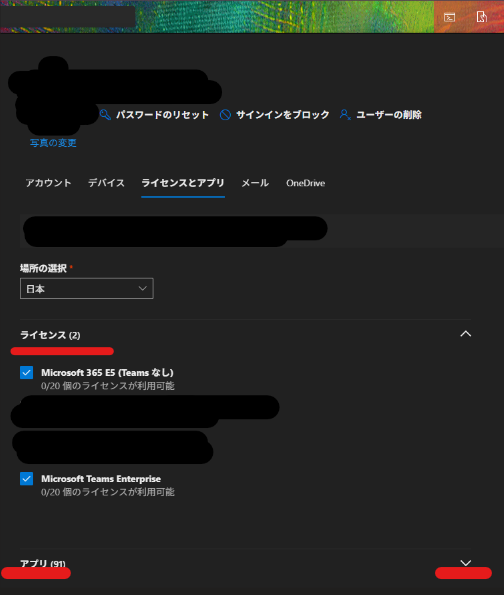
In Microsoft 365 admin center → Users → “Licenses and Apps”, you can check license assignments.
Make sure Teams is enabled under the Apps section as well.
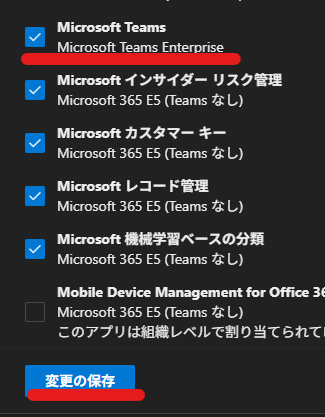
* Trial licenses for Teams may not allow access to existing paid tenants.
② For Guest Users: Confirm Guest Access
If the affected user is a guest, they may be unable to access due to incorrect settings in the target tenant.
In that case, contact the tenant administrator
and request proper guest access setup.

③ If the above doesn’t resolve the issue:
1. Reproducibility on another device or network
If reproducible, it may be an account or tenant-related issue.
If not reproducible, it may be an environment-specific issue.
If not reproducible
If the issue does not occur on another device,
it may be specific to the original device.
In that case, try clearing the cache (or uninstalling) the app,
and see if the problem is resolved.
2. Is the issue reproducible with a different account?
Whether it’s reproducible or not will likely be asked if you contact support. If the issue persists, contacting Microsoft Support is recommended.
Other Notes
If the problem is related to licensing,
removing and reassigning the license may resolve the issue.
In the Microsoft 365 admin center, under license settings,
remove the Teams assignment and save,
then reassign it to see if that helps.
* Be aware that if a license is removed for more than 30 days,
data may be lost.


